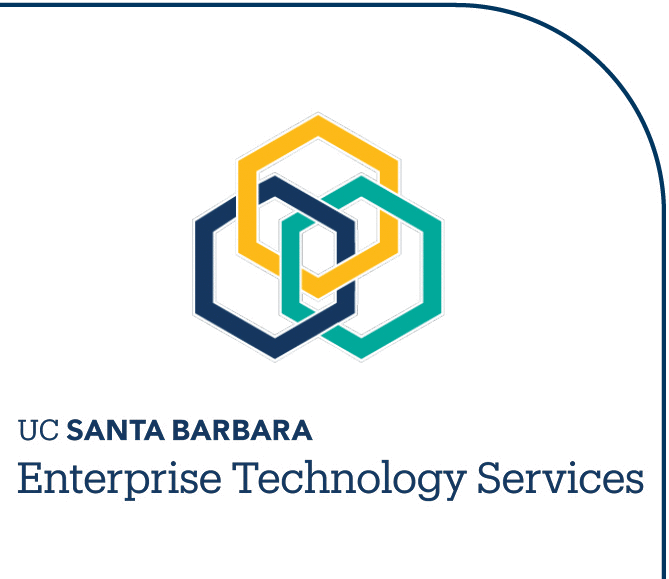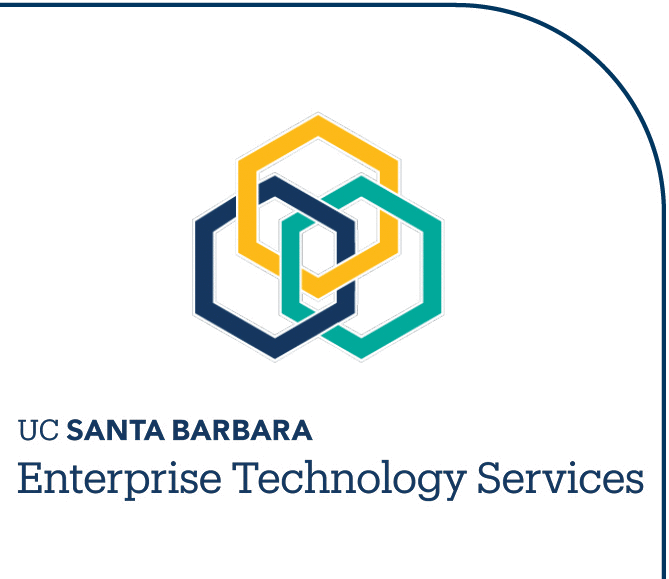|
|
Dialing Instructions for Faculty and Staff |

Receiving a Call
Lift the handset or depress the Speaker key to answer an incoming call.
- Outside Call: Double/Fast Ring Signal
- Internal Call: Single/Normal Ring Signal

Placing a Call
To place a call, lift the handset or depress the Speaker key.
- Off-Campus Calls: Dial 9, followed by the desired telephone number.
- Calls to Other 893 Numbers: Dial the four-digit extension number.
- Voice Mail: Dial 8800.
- Campus Operator: Dial 0.
- Emergency Calls: Dial 9 + 911.

Flash
The Flash command is used to activate and use many features within the system, including a basic transfer.
If you have a standard telephone instrument, you can use the
Flash command by briefly depressing and releasing the hookswitch on your telephone.
You will hear
an interrupted or �stutter� dial tone following the Flash command.
If you have a digital telephone instrument, you can use the Flash command
by depressing the key labeled "FLASH" on your telephone. You will hear an interrupted or �stutter� dial tone following the
Flash command.

Placing Off-Campus Calls Using an Authorization Code
- Dial #55. You will hear a confirmation tone.
- Dial your Authorization Code. You will hear a dial tone.
- Dial 9 followed by the desired telephone number.
- If you hear an interrupted or "stutter" dial tone, reenter your
Authorization Code. Your call will be completed.

Call Forward All Calls
This feature allows the user to redirect all incoming calls to another station within the system, to Voice Mail, or
to an off-campus number. You may update the destination number as often as you like.
To activate Call Forward All Calls:
- Lift the handset or depress the Speaker key.
- Dial *72. You will hear an interrupted or "stutter" dial tone.
- Dial the number to which calls will be forwarded:
- To forward to another station in the system, dial that station's extension.
- To forward to voice mail, dial 8800.
- To forward to an off-campus or cellular telephone number in the 805 area code, dial 9 plus the seven-digit telephone number.
- To forward to an off-campus or cellular telephone number outside the 805 area code, dial 91 plus the ten-digit telephone number.
- Listen for a confirmation tone.
- Hang up.
To cancel Call Forward All Calls:
- Lift the handset or depress the Speaker key.
- Dial *73. You will hear a confirmation tone.
- Hang up.
NOTE: Any applicable charges for forwarding to an off-campus number, including long distance, will be incurred by the station which initiates the forward for the duration of all forwarded telephone calls in progress.

Redial Last Call
This feature allows you to automatically redial the last number sequence you dialed. To automatically redial:
- Lift the handset or depress the Speaker key.
- Press ##. The last number sequence you entered is automatically redialed.

Three-Way Conference Calling
This feature lets the user add a third party (at an on-campus or an off-campus number) to a call in progress.
To initiate a conference call while engaged in a two-way conversation:
- Ask the calling or called party to hold.
- Depress the hookswitch or Flash key. Listen for an interrupted or "stutter" dial
tone.
- Dial the telephone number of the third party. Wait for the party to answer. If you encounter a busy signal or there is no answer, or if you made an error in dialing, press the hookswitch or Flash key to reconnect to your original
party.
- When the party answers, you can advise them that you are setting up a conference call.
- Depress the hookswitch or Flash key once again to establish the three-way conference.

Call Hold
To place a call on hold:
- Ask the calling or called party to hold.
- Depress the hookswitch or Flash key. Listen for an interrupted or "stutter" dial
tone.
- Dial *01. The call is now on hold; you will hear a new dial tone.
- Do not hang up, or the held party will ring you back.
To take the call off hold and resume conversation:
- Depress the hookswitch or Flash key. You are reconnected with the party who was on
hold.
OR
- Hang up. Your phone will ring.
- Lift the handset or depress the Speaker key. You are reconnected with the party who was on
hold.

Consultation Hold
Consultation Hold allows you to place an existing call on hold and initiate another call. You can then conduct a private conversation with a third party, and/or complete a three-way conference call.
To place a call on Consultation Hold:
- Ask the calling or called party to hold.
- Depress the hookswitch or Flash key. Listen for an interrupted or "stutter" dial
tone.
- Dial the telephone number of the third party. Wait for the party to answer. If you encounter a busy signal or there is no answer, or if you made an error in dialing, press the hookswitch or Flash key to reconnect to your original
party.
- When the party answers, you can consult privately before returning to the original party placed on consultation hold.
To return to the original caller placed on Consultation Hold:
- Allow the consulted party to hang up.
OR
- Depress the hookswitch or Flash key to establish a three-way conference call.

Hold with Alternation
Hold with Alternation allows you to place an existing call on hold, initiate another call, and then alternate between the two calls without establishing a three-way conference call. Only one call can be placed on hold at any given time.
To place a call on hold and use alternation:
- Ask the calling or called party to hold.
- Depress the hookswitch or Flash key. Listen for an interrupted or "stutter" dial tone.
- Dial *01. The call is now on hold; you will hear a new dial tone.
- Dial the telephone number of the third party. Wait for the party to answer. If you encounter a busy signal or there is no answer, or if you made an error in dialing, press the hookswitch or Flash key to reconnect to your original party.
- When the party answers, you can consult privately before returning to the party placed on hold.
To alternate between the parties:
- Depress the hookswitch or Flash key. Listen for an interrupted or "stutter" dial
tone.
- Dial *01.
NOTE: A three-way conference call cannot be established using the Hold with Alternation
feature.
To end alternation:
- Depress the hookswitch or Flash key. Listen for an interrupted or "stutter" dial
tone.
- Dial *01.
- Converse with the remaining party.
OR

Call Transfer
Call Transfer allows you to transfer a call to another extension on campus, or to another number
off-campus.
To transfer a call:
- Ask the calling or called party to hold.
- Depress the hookswitch or Flash key. Listen for an interrupted or "stutter" dial
tone.
- Dial the destination extension number or, to transfer a call off campus, dial 9 followed by the destination telephone number.
If you encounter a busy signal or there is no answer, or if you made an error in dialing, press the hookswitch or Flash key to reconnect to your original
party.
- Announce the call privately.
OR
- Hang up. (The call is automatically transferred.)
NOTE: Any applicable charges for an off-campus call, including long distance, will be incurred by the station which initiates the transfer for the duration of the telephone call in progress.

Call Waiting
This feature allows the user to answer a waiting call while placing the original called or calling party on hold.
A Call Waiting tone will be heard while the original call is in progress. One long beep indicates that the call waiting is a call
from on campus, while two short beeps indicate that the call waiting is an off-campus
call.
To answer a Call Waiting tone:
- Ask the calling or called party to hold.
- Depress the hookswitch or Flash key. Your original call is placed on hold.
- Converse with the waiting party.
To return to the original party, or to alternate between the calls:
- Depress the hookswitch or Flash key. The call in progress is placed on hold and you are connected with the waiting party. Pressing the hookswitch or Flash key will alternate you between the
calls.
To answer a call waiting tone and disconnect from your original call:
- Hang up.
- When your phone rings, lift the handset and talk with the waiting party.
NOTE: If you do not have the Call Waiting feature and would like to add it to your line, contact Communications Services at extension 8700.

Cancel Call Waiting
The Cancel Call Waiting feature allows the user to cancel Call Waiting for the duration of a single telephone call.
To cancel Call Waiting you must complete the following steps before a call is made:
- Lift the handset or depress the Speaker key.
- Dial *70. You will hear an interrupted or "stutter" dial tone.
- Dial the desired number, including 9 for an off-campus call. The Call Waiting feature and tones will be suppressed for the duration of the call in progress.

Call Pick-Up Group
This feature is used to answer incoming calls directed to extensions within your specified pick up group, without your needing to know the ringing station�s extension number.
To answer a call within your pick up group:
- Lift the handset or depress the Speaker key.
- Depress *17. The incoming call is now connected remotely to your telephone.
To answer a call within your pick up group if you are already engaged in a conversation on your phone:
- Ask the calling or called party to hold.
- Depress the hookswitch or Flash key. Listen for an interrupted or "stutter" dial
tone.
- Dial *01. The call is now on hold and a new dial tone is heard.
- Dial *17. The incoming call is now connected remotely to your telephone.
NOTE: This feature is available only if you have arranged with Communication Services to define and program your pick-up group.

Call Park
This feature is used to place a call on hold so that it can be retrieved from any other phone on campus.
Once the call has been parked, your telephone line is available for reuse.
To park a call:
- Ask the calling or called party to hold.
- Depress the hookswitch or Flash key. Listen for an interrupted or "stutter" dial
tone.
- Dial *11. You will hear a confirmation tone, signaling that the call has been successfully parked
on campus.
- Hang up.
To retrieve a call parked from the same station:
- Lift the handset, dial *13, and talk to the party who was parked.
To retrieve a call parked remotely from any other station on campus:
- Lift the handset, dial *12, followed by the station number of the user who originally parked the call.
- Converse with the party who was parked on campus.

Callback (Camp On) -- Available with Feature Package 2000 only
This feature enables the user to automatically connect to a busy extension as soon as the busy extension becomes idle. Only one callback may be initiated at a time. If Callback goes unanswered, the system will cancel the Callback.
To set a Callback:
- Dial extension number and hear a busy signal.
- Dial *52. You will hear a confirmation tone.
- Hang up.
- When the busy station becomes available your phone will ring. Lift the handset, which will make the called party�s phone ring.
To cancel a Callback set previously:
- Lift the handset or depress the Speaker key.
- Depress #52. You will hear a confirmation tone.
- Hang up. Callback is cancelled.

Call Return (*69)
Call Return allows you to dial back your last caller automatically when you don�t get to your telephone in time. Or, when you don�t answer Call Waiting, you can use Call Return to return the call. This feature works for all off-campus calls where the caller has not blocked their number and the carrier supplies it, and for numbers within the system that begin with the 893 prefix.
To access the Call Return feature:
- Lift the handset or depress the Speaker key.
- Dial *69.
- Wait for the party to answer.

Outgoing Caller ID for Local Calls
Your Caller ID is sent out by the campus telephone system network automatically, except to off-campus or cellular telephone numbers within the local calling area.
To send extension-specific Caller ID locally:
- Lift the handset or depress the Speaker key.
- Dial *82.
- Dial the seven-digit local telephone number. (You do not need to dial 9 first.)
- Wait for the party to answer.

Operator Assistance for Off-Campus Calls
Local and local long-distance (Lompoc, Santa Ynez, Santa Maria, etc.), Operator Assistance is currently provided by Verizon and is accessed by dialing 9, then 0 from a campus telephone. Verizon operators will assist you with the following types of calls:
- Some telephone company calling card calls.
- Collect calls.
- Third-number calls (with verification).
- Assistance with local dialing.
- Connect a call for you and charge to your telephone number (if allowed).
- Call interrupt.
- Verify busy signal.
Qwest provides long-distance Operator Assistance, and is accessed by dialing 9, then 00 from a campus telephone. (If you are using a UCSB Qwest calling card, dial the 800 number, then 0.) Qwest operators will assist you with the following types of calls:
- Telephone company calling card calls.
- Credit card calls (Visa or Mastercard).
- Collect calls.
- Third-number calls.
- Connect a call for you and charge to your telephone number (if allowed).
- Dialing assistance.

International Calls (Except Canada and Caribbean)
Dial 9. Wait for dial tone. Dial 011 + country code + city code (if required) + the local telephone number.
TAM
|
|
|
|
| |
|
|
|
|
|
|
|