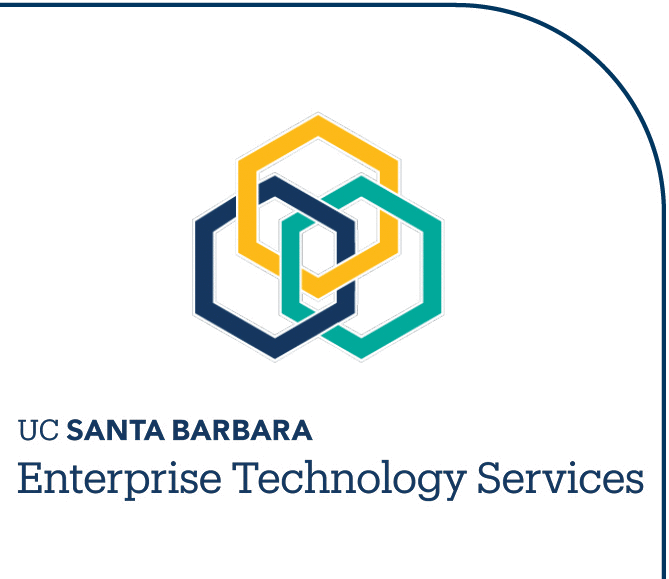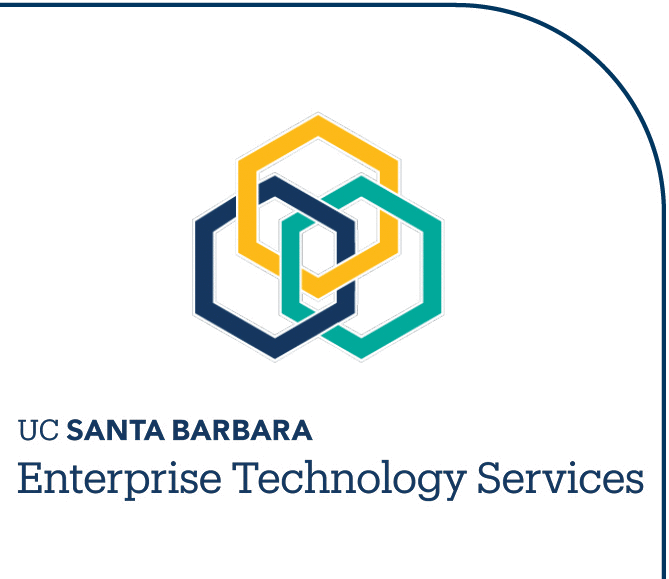There are several methods for configuring voice mail greetings. When you initiate your mailbox for the first time, you go through a tutorial that helps you set up a
Primary Personal Greeting. For many people, having a Primary Personal Greeting that rarely changes, except perhaps for vacations or other extended time away from the office, is adequate. Others want more flexibility.
Conditional Personal Greetings allow you to provide more information – a different greeting is played
depending on whether you are on another call, are out of the office, or have forwarded your line directly to voice mail so you will not be disturbed.
If you use Conditional Greetings as your standard greetings, you can record an alternate greeting on the Primary Personal Greeting and quickly enable that greeting.
Primary Personal Greeting
Follow these steps to record your Primary Personal Greeting.
- Dial 8800.
- Enter your passcode.
- Press 8 for user options.
- Press 4 for greetings.
- Press 7 to change your Primary Personal Greeting. (You will hear other keys you can press to change other types of greetings, described below in the
Conditional Personal Greetings section).
- Press 7 to record your Primary Personal Greeting. Press # when you are finished recording your greeting.
- To review your recording, press 7.
- To discard the recording and record again, press 3.
- To append or add to your recording, press 2.
- To keep your recording, press 9.
- Press 9 to exit.
Sample Primary Greetings
- Primary Greeting – In the Office
"This is [name]. I am in the office today but unavailable to take your call at this time. Please leave your name, number, and a brief message. I will return your call."
- Primary Greeting – Out of the Office
"This is [name]. I am out of the office today, [date]. Please leave a message and I will return your call. If you need immediate assistance, please call John Doe at extension 1234."
Conditional Personal Greetings
If you use Conditional Personal Greetings as your greeting choice, you can enable your Primary Personal Greeting as a temporary greeting when you
plan to be be out of the office for a day or more.
With Conditional Personal Greetings configured and enabled:
- Your callers will hear your "Busy" greeting when they call and you are on the telephone.
- Your callers will hear your "No Answer" greeting when they call and you do not answer the call.
- Your callers will hear your "Forward All Calls" greeting when they call and you have forwarded all your calls directly to voice mail by dialing *72 and then 8800.
Record Your Conditional Personal Greetings
- Dial 8800.
- Enter your passcode.
- Press 8 for user options.
- Press 4 for greeting.
- Press 2 to change your Conditional Personal Greetings.
(You will have the opportunity to change all three of the conditional greetings.
Make certain you record all three greetings: Busy, No Answer, and Forward All Calls.) After each change:
- To review your recording, press 7.
- To discard and record again, press 3.
- To keep your recording, press 9.
- Press 9 to exit.
Sample Conditional Greetings
- Busy
"This is [name]. I am on another telephone call at the moment. Please leave your name, number, and a brief message. I will return your call."
- No Answer
"This is [name]. I am in the office today but away from my desk. Please leave your name, number, and a brief message. I will return your call."
- Forward All Calls
"This is [name]. I am sorry I am unable to receive your call at this time. Please leave your name, number, and a brief message. I will return your call."
Turn on Your Conditional Personal Greetings
- Dial 8800.
- Enter your passcode.
- Press 8 for user options.
- Press 4 for greeting. The assistant will indicate that your Primary Personal Greeting is currently enabled.
- Press 3 to select a different set of greetings.
- Press 2 to enable your Conditional Personal Greetings.
- Press 9 to exit to main menu.
- Press 9 to exit system.
Turn off Your Conditional Personal Greetings and Return to Your Primary Personal Greeting
- Dial 8800.
- Enter your passcode.
- Enter 8 for user options.
- Press 4 for greetings. The assistant will indicate that your Conditional Personal Greetings are enabled.
- Press 3 to select a different set of greetings.
- Press 7 to enable your Primary Personal Greeting.
- Press 9 to exit to main menu.
- Press 9 to exit system.
TAM