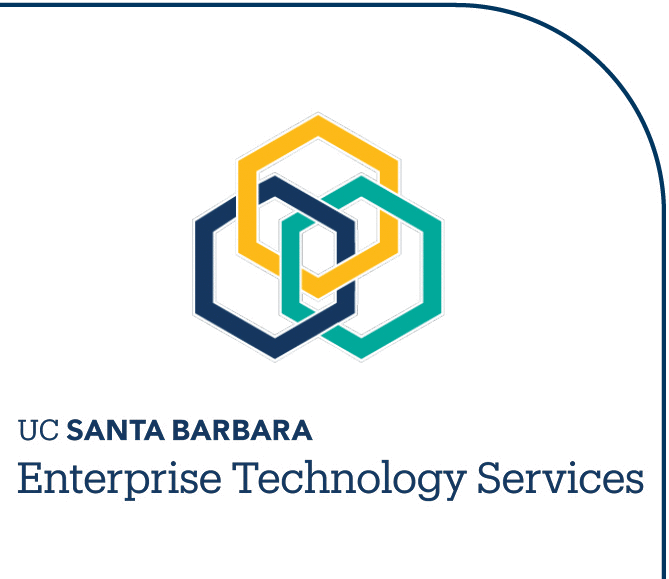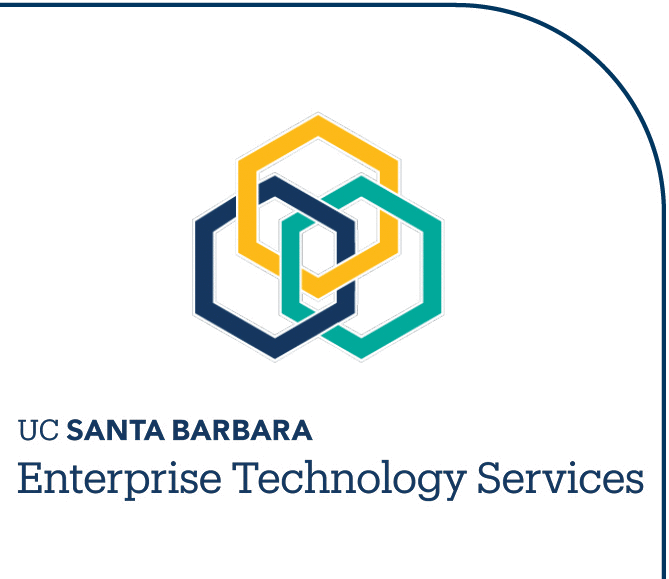Original posting: 8/25/03
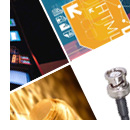
Communications Services has a new look on the Web. We have redesigned our website to make it easier for you to find information about the services we offer, and to use our online tools.
A New Look
Our website's color scheme reflects the UCSB school colors, blue and gold, with complementary accents in the icons that flag our services. The OIT logo in the upper left corner of each page links to our parent organization, the Office of Information Technology, which shares our website's overall design and layout.
A New Navigation Scheme
Top Banner
Buttons across the top of each page provide quick links to important services and areas of the site. New areas for faculty and staff and for residents each have their own set of buttons at the top, for easy access to announcements, tools for ordering service, checking your account, getting support information, and more.
Also, you can click on the words "Communications Services" at the top of any page to go directly to the website's home page.
Global Links
Just below the buttons in the top menu are global links that appear on every page of the website. Tools takes you directly to a list of online tools we provide. Site Map displays our website's information hierarchy in outline format, with links to each page included in the map. Contact Us gives you quick access to Communications Services voice and fax numbers, email and postal addresses.
Last in the global links is the "Print This Page" feature. Clicking this button displays a printer-friendly version of the current web page's body content, without the top and left navigation areas. Use your browser's "Print" button to print out the displayed content.
Breadcrumb Path
Just below the global links, in the light blue band across the top of your page, are "Breadcrumb" hyperlinks that let you see exactly where you are within the Communications Services website's structure. The last (i.e., furthest right) item in the "breadcrumb" path is the title of the page you are currently viewing. Clicking on each preceding link (i.e., to the left) takes you back up one level in the information hierarchy.
Left Menu
The expanding menu on the left side of every page provides handy links to major areas of the site. Clicking on any heading in the left menu expands the related submenu for that heading, and the menu remains expanded as long as you continue to browse in that area of the site. You can collapse or expand the left menu manually by clicking on the icons to the left of each heading.
Search
Just below the OIT logo on the left side of each page is the "Search" feature, which searches the entire Communications Services website. Enter your keywords in the search box and press "Go."
Footer
At the bottom of each web page in our site is a link to the main UCSB home page. The footer also displays the date the page was last modified, and includes an email link to our Web Contact.
What Can I Do Online?
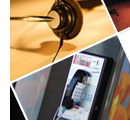
Our redesigned website contains some familiar online tools with a new look, as well as some brand new ones. More online tools are planned for the near future, to make it easier for you to manage your telecommunications needs at UCSB.
Here are just a few of the services you can use online:
Visit our Tools page for links to more online services.
Further Information and Feedback
Our About This Site section includes more information on the Communications Services website, including our Accessibility and Web Privacy statements.
We want to continue improving our website to make it convenient for you to use. Your comments, questions, and suggestions are very welcome. Please send your feedback to [email protected].
ALD